Tips to Improve Your Digital Wellbeing
September 17, 2019This is a sponsored post written by me for Google. This post is part of a campaign managed by the Forward Influence Network. All opinions are mine alone. #DigitalWellbeing
There’s no doubt that technology plays such an important role in our everyday lives. From checking our email to catching up with friends on social media to browsing the web for an answer, many of us are connected for much of the day. However, finding the right balance when it comes to technology usage is key. Google understands that technology can distract us from the things that matter most to us and that’s why they’ve developed a series of tools to help up manage our digital wellbeing. Learn more about this concept on wellbeing.google.
What exactly is one’s digital wellbeing? It’s definitely an abstract concept, but in order to properly grasp it, start by thinking about how technology fits into your lives. Is there room for more balance? Do you need to minimize distractions? Maybe you’d like to disconnect from the web more often? Is one of your goals to establish healthier habits for the whole family?

Google’s Digital Wellbeing tools are designed to help consumers find more balance in their everyday lives. Helpful resources from Google include a self-reflection quiz, a Family Conversation Guide, expert video content, and a series of tools. With these resources on my side, I feel empowered to create healthy digital habits for myself and my kids.

In addition to offering tools for consumers, Google is also actively propelling the entire industry toward a future that supports digital wellbeing universally. Now that Sophia is getting older, she uses screens more often. In addition to educational games & classroom learning apps, she also watches some age-appropriate videos on YouTube Kids. With Google’s resources (available on wellbeing.google), I have the peace of mind that her screen time is appropriate in both duration & content.

If you’re not sure where to start, the Self-Assessment Quiz is a great place! It evaluates one’s relationship with technology. I was surprised by some of my own answers on this quiz and just how dependent I am on technology. There is definitely room for improvement when it comes to my personal balance with technology.
After the quiz, the Digital Wellbeing Family Guide is a great way to spark a meaningful conversation with your kids. You can access the guide online or via PDF print-out. My kids & I discussed some of the nuances of technology usage, including what it means to be a responsible digital citizen. We talked about when/how to use technology, when kids are ready for their own devices, how to use social media responsibly, and more. We also discussed how to play an online game without experiencing some of the negative consequences (cyber bullying, feeling overwhelmed, etc.) The Family Guide was a great way to initiate a conversation about these tough tech topics with my kids!

As a mom, I love that Google has partnered with FOSI, which is an international nonprofit organization that makes the online world safer for kids. In fact, FOSI brings together leaders in industry, government and nonprofit sectors to create solutions & policies in the field of online safety.

In addition to the self-assessment quiz and the Family Guide on wellbeing.google, Google offers a number of videos that include interviews with experts & everyday users to shed light on tech use. Included in these videos are actionable tips to help people develop a better balance with their digital devices. I found the videos to be quite eye-opening and I actually learned a lot! Here are some tips to improve your own personal balance with technology:
1. Minimize distractions!
Minimizing distractions and living in the moment is something we all want, right? There are a number of tools available to help customize how and when your device sends you a notification. On Android, there is a Do Not Disturb option to limit all interruptions with one quick tap. It’s possible to even set Do Not Disturb to come on automatically during certain times of the day (during dinner, for example.) During family meals, I use Do Not Disturb to make sure that little notification bell doesn’t take my attention away from the family. I love that it takes a second to activate it and it helps me be fully present with my loved ones.
Furthermore, Google Assistant is a smart speaker, making it possible to stay hands-free even when you want an answer to something. You can use Google Assistant to send a text, read a recipe, hear the weather and more. Sometimes when I’m playing with the girls and I don’t want to take my phone out, I’ll simply use Google Assistant to check the weather forecast for the next day. It’s a convenient feature that keeps me off the screen and in the moment!
2. Unplug more often!
Another goal of better managing technology use is to unplug more often. Google offers a number of tools to easily pause one’s digital activities. Wind Down allows parents to set their kid’s phone to automatically turn on Grayscale at a certain time each evening, making it easier for kids to literally wind down as the day comes to a close. One rule in our household is that tech use should be limited after 8pm so this feature really keeps us on track. It’s a simple feature that makes a big impact!

Got Google Home? My daughter, Charlotte, has one in her room. Downtime allows parents to control when the devices will stop responding to commands, questions or notifications. We set it up so Google Home will go into Downtime on weekday evenings automatically, so Charlotte can no longer interact with it after a certain hour. Thanks to this tool, I know that Charlotte won’t be playing music & dancing when she should be lying down & getting ready to sleep.
App Timers is another useful tool from Google, which makes it possible to set limits on the amount of time kids spend in certain apps. As the kids nears the limit, she will receive a friendly reminder. When the limit runs out, the app is paused for the rest of the day. In order to access App Timers, simply tap the Dashboard and then click the hourglass next to the app in question. You can select a daily time limit that’s appropriate for your child’s age.

3. Find balance as a family!
Family Link is an all-in-one resource that includes a number of settings & controls to manage your child’s use of technology. If your child is on the screen too much, it’s possible to set a daily limit for each day of the week. If you’d like your child to spend more time on educational apps and less time on games, it’s possible (and easy) to do so with Family Link. As a parent, I love that Family Link offers activity reports (daily, weekly & monthly,) so I can see exactly how much time is spent on each app.

With the tools & resources offered by Google, you can stop looking over your child’s shoulder and give them a bit more independence- and that’s something we can all appreciate!

To discover more tips and tools, visit wellbeing.google to find a better balance with technology that is just right for your family!
Include one pinnable image.




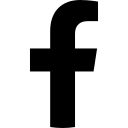
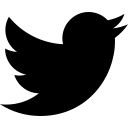
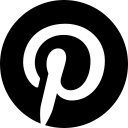
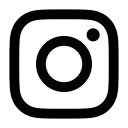
I definitely need to unplug more often. When ever I do it, I am always happy for that little break.
I love Google! I know I spend too much time online. I am working on it. I try to avoid it when I’m about to go to sleep and if I’m online too long, I stop and walk around. I don’t want to sit still for too long!
This is a great app to help organize at home. I had not heard about it before, so I am excited to use it.
Now that is a really good idea! I always worry about my kiddo online and I want him to have the monitor and he needs in order to stay safe.
Smart. People are becoming way too consumed with technology and digital media – there should definitely be BOUNDARIES set in place in order to establish what’s healthy!
Yes, it’s all about finding the right balance!!
I like the fact that apps are coming with things to help you set bedtime and turn off more, I think it is a great addition and something I really need to look at using myself.
We limit screen time for the kids and ourselves. We have set times when no one is allowed on devices. I think it’s healthy for families to do this!
Totally agree, Ashley!!
wow, that’s pretty cool! I would love to check out this app. Thanks for sharing.
I think it is so nice that an app wants to help you limit screen time. It is refreshing to see the industry look out for its customers.
Absolutely!!
This sounds like a great tool to help families monitor their screen time! We used to limit our kids’ screentime when they were younger, much to their dismay. An app like this would have been super helpful.
Yes, it’s essential to limit their screen time!!
OMG! This post is awesome! Here are a lot of interesting and new things that I did’t know till now!
This will be helpful to me! I’ve been a little addicted to my digital world these past few weeks and it really is not healthy.
We need to unplug every so often!
Balancing screen time, family time and other activities is becoming more and more challenging every day. Like you were mentioning, for much of the day we are all plugged in! Thank you for sharing this important resource from Google.
Sure thing!!
I had no idea that Google provided all of these digital well-being tools. I know that I spend an inordinate amount of time online, but I don’t want the grandkids to follow in my shoes.
Such a great tool that will definitely help the whole family to manage their time using the technology or being online. Taking a break from being online is so important.
Honestly, it takes me too much time for google and online media, but there’s no denying that google offers many job opportunities and personal development for a digital nomad like me.