5 Online Safety Tips for Kids
April 29, 2019This is a sponsored post written by me for the Family Link app from Google. All opinions are mine alone. #FamilyLink #Sponsored
There’s no doubt that technology plays such a large role in our everyday lives. Nowadays kids start using computers and smartphones at earlier ages than ever, so it’s imperative to make sure they are ready to navigate the online world responsibly. Today I’ll be sharing some smart, practical tips for parents, including using the Family Link app, keeping the lines of communication open, and more.
5 Online Safety Tips for Kids

1. Keep communication open.
Nothing replaces the value of open, honest communication between parent and child. Having conversations about appropriate (and inappropriate) online behavior is essential. Make sure your kids understand the dangers of the internet and the importance of keeping private information confidential.

2. Download the Family Link app from Google.
When it comes to managing your child’s online activity, nothing beats the the Family Link app from Google. It’s an all-in-one app that guides your children toward a safer internet experience. With this app, it’s easy to set ground rules for what your child can (and cannot) do with their smartphones. Whether they’re learning, playing or simply exploring the internet, let the Family Link app from Google guide them.

One of my favorite features of the Family Link app is the fact that it facilitates the management of content on a child’s device. Worried about which apps your kid might download? The Family Link app allows parents to remotely approve or decline apps that kids want to download from the Google Play Store.

How convenient is that?! There’s no need to get on their phone to check their apps – you can do it all from your own phone (or Chromebook.)

It’s also possible to restrict content available in the Play Store according to maturity rating.

Furthermore, you can also temporarily hide specific apps on their smartphone at any time. This is perfect if they need to focus on doing their homework and you don’t want them to get distracted by their favorite games. Oh, and don’t worry about any in-app purchases… with the Family Link app, parents need to approve all in-app transactions. So there’s no need to worry about a surprise bill!

I also love that there’s an app activity report that outlines exactly what they are doing on their device. If your child likes to surf the web, there are controls for that too. It’s possible block specific sites, only allow a specific set of sites, and apply filters that attempt to block mature content in your Family Link settings. You can control so many aspects of a child’s online experience with the Family Link app from Google.

Does your child tend to spend too much time online? You can control that through the app too. To manage time spent on a device, Family Link allows you to set a daily limit for each day of the week- once that time is up, the device is locked and they can only make calls if they need to. There’s also the option of setting a device bedtime, so that screen time doesn’t interfere with bedtime.

Oh, and as long as your child is carrying their phone and it’s on, you can see where you kid is located at any time. That offers a peace of mind I appreciate, especially now that Sophia is getting older.

3. Let them earn it.
Generally, the use of technology should not be considered a right for kids- it should be considered a privilege! Devices should be earned through good behavior, good grades and a completed set of chores. Make sure kids understand that if they fail to behave appropriately, their phones could be taken away or “locked.” If you need to disable your child’s phone for some reason, the Family Link app from Google lets you remotely lock your kid’s device at any time. If you have Google Home set up in your household, you can simply say “Hey Google, lock Sophia’s device.” Awesome!
4. Keep computers in a public spot.
One general guideline I like to implement in our household is that all computers need to be used in a public spot, like the kitchen or living room. There’s no need for a child to surf the web in their bedrooms. Furthermore, keep the screens facing outward so there’s no secrecy about the content viewed online.
5. Know your child’s passwords.
Keep a record of your child’s passwords to all online accounts, including email & social media sites. Regularly monitor their online exchanges by logging into their accounts and ensuring that all interactions are appropriate.
Begin setting digital ground rules with your family today with the Family Link app from Google. How do you manage your kid’s use of technology? Do you follow any of these tips?

Ever wanted to learn Arabic online? Check out Arabic Road & learn Arabic on your own terms.



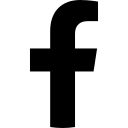
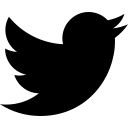
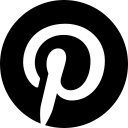
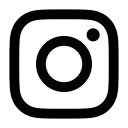
yes yes yes these are all great points to use with our little one who starts kindergaren this fall- keeping communication open is our number one too!
More and more each day, I see kids on phones and other devices, and I wonder if they’re being taught to be conscious of their online activity. I think any parent who has children with an online presence needs to read this!
I love your tips. We try to do a lot of these for our kids. They are older, so they can be sneakier, so I’m constantly checking what they are doing. And yes, I have their passwords!
This is so necessary these days! Thank you for the great tips!
By chance, I have an internet safety meeting at my daughter’s school tomorrow. I wasn’ aware of the google app that will be handy as I do worry about my children’s internet use and what they could be exposed to. Mine have to do homework to be able to use the computers unless they need the computer for homework that is.
These are all great tips! My children are app-junkies and will click and download something without even thinking about it. I’ve had to put safeguards in place on their devices and on the backend of my accounts, as well.
I love everything about this app. I really like that you can limit screen time too. You can never be too careful when it comes to implementing online safety tips for kids.
Electronics can be such a tough thing. We want kids to have fun and have tools for communication, but there are so many things we have to be careful about. Thanks for sharing these tips!
I have read some scary statistics about kids internet use lately. It’s so important to teach them to make good online choices.
I love that you have shared some really valuable information about staying safe on the internet. I think the app you mentioned is something all families should learn about.
I really enjoyed reading this post. These are really helpful tips and you made some great points.
These are great tips! It’s a scary world out there in the internet! I’m really glad my kids pretty much missed this because they were older when the internet really became big.
Such a huge help. Yes! I will definitely keep these in mind and I will share these tips with others. Thanks for letting us know!
Internet safety is extremely important, especially with little ones. Keeping communication open is key so they can learn why there are safety precautions in place. Thanks for sharing this.
Love these tips! Great to know that I can control what apps are allowed and not. The online world is scary!
Such great tips! Online safety is so important and such a serious subject to take one with kids.
I have heard of the Family Link App and it’s definitely something we’ll get once our kiddos are older! Glad to know that there are apps like this to keep our family safe while staying connected.
Great tips. The online world can be scary so we have to all do our part and be aware.