Improve your blog photos with Inkscape (for free!)
June 10, 2015I recently bought a pretty cool camera. It’s still a digital camera, but it allows you to customize a lot of options that are typically only adjustable in expensive DSLR cameras, including shutter speed, aperture, exposure value and more! Although it’s not super expensive, it still is a nice lil camera with plenty of features for me. That being said, I still need to edit my photos before I publish them (most of the time!) When I look back at some earlier posts of this blog, I cringe at some of the photos that were published. However, editing photos does not have to be a very difficult or time-consuming endeavor. All you need is about 5 minutes & Inkscape!
You can get Inkscape for free here. FYI, I’m not being compensated by them for this post. I am just a big fan and wanted to share this information with you all. Even if you are not a blogger (or anyone who publishes photos online), you may need to edit digital photos of your kids before you print out a bunch to hand out to friends/family. So, if you want to see how I use Inkscape to quickly spruce up the sharpness and lighting of an image, check out my tutorial!
Improve your blog photos with Inkscape (for free!)
1. First, I like to improve the sharpness. So I go to Filter – Image Effects – Sharpen More. If that’s enough sharpness, I stop there. If I feel the image could use more, I will use Filter – Image Effects – Sharpen.
2. Next, I like to adjust some of the color tones of the image. I use Extensions – Raster – Level. I will usually leave the White Point and Black Point values at their default values, and play around with the Gamma value until I get a brighter image.
3. Lastly, I use Extensions – Raster – Normalize to automatically adjust the color values. This usually makes the colors look more vibrant and more realistic.
And that’s it! Only three steps to create such a great improvement in image quality. The adjusted image is much sharper and much brighter, with more realistic colors! Not bad, right?
And don’t forget, Inkscape is free and there are a ton of other tutorials out there in blog land for Inkscape. Happy editing!

Ever wanted to learn Arabic online? Check out Arabic Road & learn Arabic on your own terms.




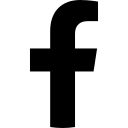
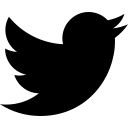
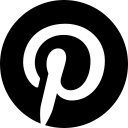
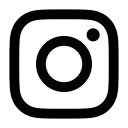
Thanks for this tutorial.. I have a question do you know how to save photos with less size for the blogposts..I do Not want huge photos which make the blog post load slow. Please suggest if you know or tell me how I must search for this option
Use a photo editor, like Inkscape or Gimp, to scale / resize the photos.